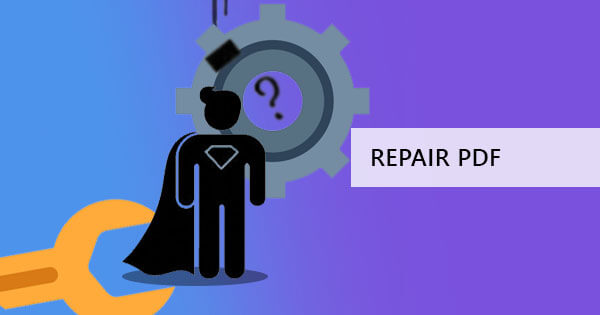For most, if not all of us, a cracked file icon means it is the end of the world. A red dialogue box means we need to redo everything. Given how fast our economy and lifestyle are in general, we do not want to redo our work or run into problems as much as possible. Redoing the document because the file has been corrupted may be the only option for some of you. If you think the same way, too, that is when you are wrong. Corrupted files do not mean the end of the world, after all, because you can still do other tips and tricks for recovering your files. Here are some of the life-saving tips for your corrupted file!
1.Use a PDF Tool Expert
Table of Contents
For corrupted PDF files, you no longer need to return to your original file before you convert your PDF file. You do not have to look for another file in case you got your file from the Internet or have the sender resend their file. With a reliable PDF tool, like GogoPDF, you can repair PDF files as easily as 1-2-3! With GogoPDF, you no longer need to do different hocus pocus just to fix your PDF. You also do not need to install anything.
Visit GogoPDF’s site and upload your file. Apply the right options and wait for the download link. Once you have downloaded the file, you now have a repaired PDF file!
2.Run a Thorough Virus Scan
One of the first things that come into our minds when we come across corrupted files is virus infiltration. Catching viruses online can be inconvenient and can truly mess up our system. The viruses we may catch online might be one of the reasons for corrupted files. Rely on trusted antivirus software and run the most thorough virus scan that you could. Make sure to check this because your computer and antivirus software might not have found the virus with their daily general scan.
With that, we also cannot stress enough the fact about the need to keep our antivirus software up to date. Your software might be upgraded to detect and fight off new viruses. These programs might also have security patches that will protect your files and system.
3.Run a Hard Drive Check
Maybe your hard drive is the problem. The good thing is that computer developers may have foreseen these kinds of problems, which is why our computers sometimes have built-in programs and commands that will help us solve problems such as having corrupted files, such as running a check disk command. This command gives you a status report about your hard disk or any other disks in your computer and allows you to correct errors in the disk or volume.
To fix this problem, you can run a check disk for your hard drive. Just go to Start > My Computer. After this, just do a right-click on the drive you want to perform a check disk on. Hit Properties > Tools > Check, under error checking. Check off the right options for a complete hard drive check. Click Start, and your computer will do its thing! Once they are done, check out your files and see if it is still corrupted.
4.Run CHKDSK in the Command Prompt
Another alternative that you can do aside from running using the check disk tool is to use the command prompt to run the command version of running a check disk on your drive. If the tip above does not work, you can try this out. Maybe this one will work!
To run CHKDSK with your Command Prompt, click Start then Run. Once you see the search box, type in cmd and hit OK. Run the cmd.exe as Administrator by hitting right-click. You can now repair errors, readable information, and bad sectors, type chkdsk volume:/f, or any letter that your hard disk is. Running CHKDSK via command prompt is worth a shot.
Checking hard drives can also be a quick fix if you have problems with your computer turning slow. Our system becomes slow if the hard drives we use are becoming older and more outdated. Another reason is we might have too many files inside.
5.Try the SFC /scannow command
Trying out the SFC /scannow command or the System File Checker Command is worth a shot if performing check disks does not work out for you. This command allows you to search and repair system files in your Windows that are corrupted.
For Windows 7 users, they can go to the command prompt by clicking the Start button and typing cmd once the search bar shows up. Right-click the cmd.exe and click Run as Administrator. What will show up next are the UAC prompt or the User Account Control and the cursor blinking. Type in SFC /scannow. Enter.
If you use Windows 8, 8.1, and 10, you can open the Command Prompt (Admin) by just clicking the combination Win + X. From here, you will see the Windows PowerShell (Admin) listing. Choose Yes once you see the User Account Control (UAC) prompt. Once the prompt shows up, you will also type in SFC /scannow once the blinking cursor shows up. Enter.
6.Utilize a reliable file repair software
If you did the best you could with commands and programs in your system, you can also research online for reliable file repair software. Some file repair software programs can be reliable if what you are dealing with are not PDF files. You can look for both free and paid utilities. File repair software programs can fix even pictures and videos.
Better Safe than Sorry
Here are just some of the ways that you can repair and salvage your corrupted files or system. For sure, there are also lots of reliable ways for accessing your precious file again! However, we cannot stress enough how important it is to save a backup of your files in case of emergencies, like your file getting corrupted. Explore using online data storage platforms, too, so you would not be too over-reliant on your hard disk drive. As much as we take care of them, hard disk drives are bound to be broken. The only questions are when and how,