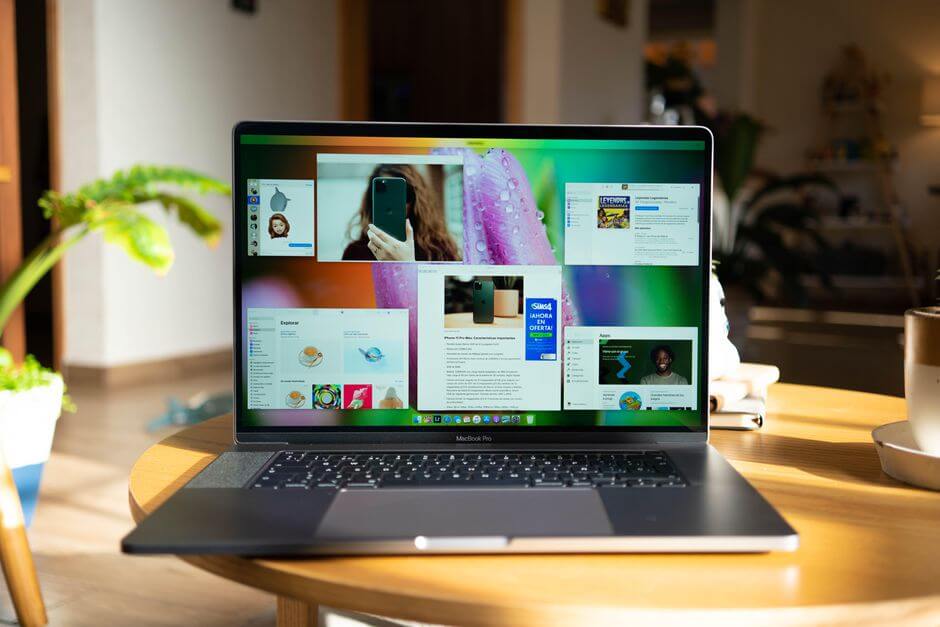One of the best things about MacOS is it lets you optimize the storage effectively. Whenever you require space, it stores the videos, files, photos, email attachments, Apple TV films, etc., on iCloud and makes them available to access when in need.
However, files do not take up much space on a MacBook; still, it’s a good idea to organize them to keep maximum storage free. Here is how you can optimize the storage space and manage it accordingly.
- Click on Apple Menu – Go to ‘About this Mac’ – Click on ‘Storage’ option – now press ‘Manage.’ (Here, macOS calculates the total amount of space used in different folders and categories).
Note – Consider waiting until all the categories are done with storage calculation. Then refine the values to get accurate results.
- Storage in iCloud – This helps you store the files on the Desktop and under the Documents folder in iCloud Drive. You can utilize this space to store messages, attachments in iCloud. This helps to optimize the storage space better while giving you direct access to the recently accessed files. Here, you can use iCloud Drive to store and optimize the storage left. But ensure to begin the process with segregation of the data type. For instance – if it’s pictured, store them in iCloud Photos, Use iCloud for Messages, and so on.
- Reduce the clutter – Find out the apps and installed programs taking more time than required to open. Explore all the files in different formats, including – films, apps, books, and other stuff. Here, you may need to delete the items manually. But relax, as it won’t take much time.
- Empty the trash boxes – Set the settings on default to clear all the clutter in a trash box automatically after 30 days or so. You can modify this setting type using the ‘Finder’ option accordingly. This can help you see the deleted files and folder even when not stored in the ‘Trash’ folder anymore.
Optimize the storage –
Uninstall Apple TV movies and shows to save space automatically. It won’t affect your user experience because you can view them online whenever you want. Besides, keep recent email attachments stored in the system to declutter the data timely. The other prominent ways to clean your Mac and make more space available include – clearing the cache and logs, which consumes the temporary database space.
Stop syncing Desktop and Documents –
This is one of the biggest blunders that most newbie MacBook users commit. It eats up your system’s space aggressively, leaving you in an ambiguous position. It’s the best approach to stop space issues immediately and boost your MacBook’s performance effectively. Disabling the sync between documents and the Desktop saves the secondary storage space in the MacBook Desktop. However, you will still be able to access the same data on iCloud Drive.
Here are the detailed steps to it –
- Go to the ‘Apple Icon’ displayed on the upper left corner
- Click on ‘System Preferences.’
- Select ‘Apple ID’
- Go to ‘Options’ – click ‘iCloud Drive’
- Untick the ‘Desktop & Documents Folder’ option from the displayed box, and you are done.