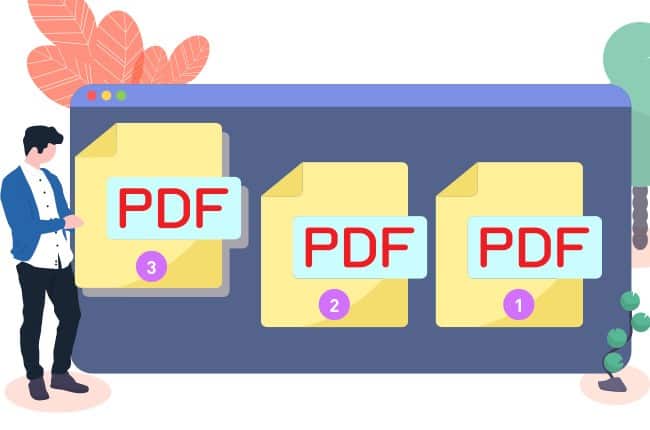Managing your documents and paperwork is not as easy as you think. At all times, you need to ensure that it has high readability and accessibility. In that way, your documents will always be user-friendly regardless of whoever accesses them. Most professionals prefer to convert PDFs for their documents before sharing them. Simply because it is more permanent is accessible.
However, what if you have already converted a long-form document and realized that it doesn’t have page numbers? Normally, you may go back to the raw file to insert the page numbers and just the document to PDF again. There’s a more convenient way of doing that. In this article, we will teach you how to insert page numbers into your PDFs online without converting them.
Add Page Numbers to Your PDF
Table of Contents
Using GogoPDF, you can add page numbers to PDF documents in as fast as 2 minutes. It’s an online platform that offers a wide range of features and services. This will allow you to manage and modify your PDF files more conveniently. Since it is a web-based tool, you no longer have to download or install any software. All you need is an Internet connection plus a browser and you’re good to go.
First, you need to access their website. Once you are on the homepage, you will see a long list of features available on the site. Select the function that says Number Pages. You will be opening a new page where you only need to follow 4 simple steps.
- Upload the PDF that you want to modify. You can manually add it by selecting the file on your device or you can also drag and drop the document on the website.
- You will then see a preview of your document after the tool scans your file. If your PDF is protected with a password, you may be prompted to key it in before you can proceed.
- Once you already have a preview of the document, you can now add the page numbers to your PDF file. You can choose which part you want the page numbers located in and what design you prefer. Once done, you can click on Apply Changes.
- After about 2 minutes, or depending on the size of your file, you will have the option to download the edited PDF and save it on your device. Share them with other users as well through the URL provided.
It’s as easy as that! Keep in mind, though, that if you don’t have access to the password of your document, you may have issues editing it using this tool. This is to ensure that all documents are only modified with authorized users of the file.
All the features at GogoPDF are free for minimal use. It means that you will not be required to sign in or to create an account for adding page numbers to your file. Additionally, you can use other tools for free as well. However, if you want to maximize using this platform, you also have the option to sign up for a Pro membership.
Why is it necessary to add page numbers?
If you are creating a long-form document, it is necessary to always use page numbers. This is the best way for readers to track their progress when reading your document. Additionally, a long-form document will also look presentable and professional when you insert page numbers. It will look like you prepared for the overall presentation of your document.
If you want to maximize the benefits of using page numbers, it is also recommended to include a table of contents. In that way, you will also have an indicator as to where each part of the document is located. If you think that table of contents and page numbers are only for research and studies, you’re wrong. You can add page numbers to documents that have 10 pages or more.
Benefits of Using an Online Tool
GogoPDF is highly accessible and reliable. It is one of the reasons why there are a lot of users who prefer to use this tool other than any platform. Here are more reasons why you should consider using this platform:
-
All in one access
GogoPDF is not only for adding page numbers to your PDF files. It also offers other features where you can convert files to PDF, combine multiple PDF documents, edit contents, personalize, and more. You can be sure that everything you need to manage and modify your PDF files are in this tool. And, as mentioned above, you can use it all for free.
-
Compatible with all devices and OS
One of the best things about this platform is its accessibility. While other online tools may limit you with the usage and compatibility, GogoPDF is highly compatible with all devices. So, regardless of whether you are using a computer or mobile device, you can certainly access this tool. Additionally, it also works on all types of operating systems such as Windows, Mac, Linux, iOS, and Android. You don’t have to switch from your tablet to your computer anymore. For as long as the file is saved on your device, you can certainly access this tool.
-
Safe and secured
Some people may not be sure about using an online platform. This can be caused by the many malicious activities that are happening online. From time to time, you may encounter horror stories of users’ information getting compromised over the Internet. However, GogoPDF ensures that this will not happen to their users. As stated in their Privacy Policy, all the information and data uploaded on their site are automatically deleted after an hour. This can be done using advanced technology for their security system. That is why you’re sure that no one else will have access to your account without your permission.
Key takeaway
Make sure that you always have an all-in-one tool that can help you manage and personalize your PDF documents. With GogoPDF, you will have access to all the tools and features you need to ensure that your documents will always look their best. Visit their website to know more.